Setting Large Image
4/04/2010
How To Get Large Picture Sizes
I use Blogger's Minima template in black. I like its simple format that lets the pictures pop on the page. However, whatever template you use shouldn't matter if you make the necessary changes within the html of the template.
The following assumes some knowlege of html, but not much. If you're unsure of what you are doing, I suggest creating a test blog that only you can see. You can then do all of your template and background changes there, then copy and paste the code to your blog. This allows you to play around with your blog without it being in mid-change when someone stops by your blog to visit.
First you need to change the size of your blog's template. You need to go into Edit Template. I changed my outer wrapper and header wrapper to 1100 px. My main wrapper is set at 840px and the sidebar-wrapper is at 220px. These allow for the larger sized pictures. You don't have to use these exact measurements. Just make sure that your outer and header wrappers are large enough that both the main and side wrappers will fit into them. You need to make sure your main wrapper is slightly larger than the width in which you set your pictures. I chose to have my pictures be 800px wide.
You will need to set up an account on an online picture hosting site. I use Photo Bucket.
The following steps will be necessary everytime you post a picture:
1. First you need to load your pictures to Photo Bucket (or whatever hosting site you chose).
2. When you post a picture, go to the Edit HTML tab(not compose tab) and paste in one of the following:
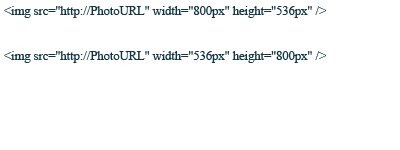 I use the top for horizontal pics and the bottom for vertical pics. You can adjust the sizes to anything you want, but this works with the width I've set up for my blog layout. I keep these html settings saved on my computer and just copy and paste in the one I need. Then just paste in the url that you get from Photo Bucket (or whatever service you use) and replace the url within the quotations.
I use the top for horizontal pics and the bottom for vertical pics. You can adjust the sizes to anything you want, but this works with the width I've set up for my blog layout. I keep these html settings saved on my computer and just copy and paste in the one I need. Then just paste in the url that you get from Photo Bucket (or whatever service you use) and replace the url within the quotations.
2 comments:
Nice post,there are many people searching about this topic. Now they will find some resources on your post. Thank you for sharing.
We can help with your billing:
chiropractic medical billing
- accurate billing and coding for chiropractors nationwide
Awesome! Thanks so much for posting these helpful tips, I'll definitely be perusing some information from here.
Please visit:
billing company medical
Recognized by many medical physicians
Post a Comment